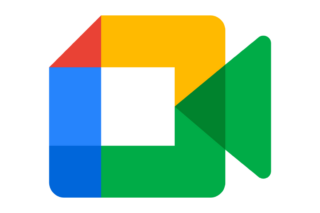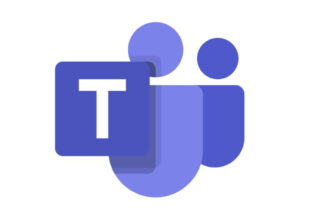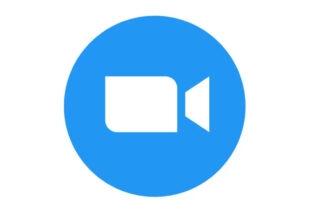Watch this page in BSL
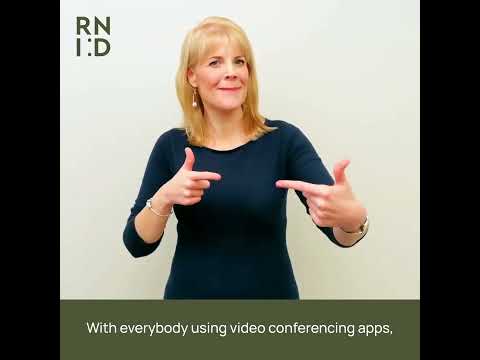
We look at the accessibility features of 3 of the most popular video conferencing apps and explain how you can use them to make communication easier.
About our guides
We get this information from the software manufacturers and we update it regularly to reflect the latest features.
The features and accessibility options on these apps vary depending on whether:
- you’re a participant or have host privileges
- you’re on a desktop version of the app or running it from a browser
- whether you have a free, business or education account.
We recommend keeping any installed video conferencing clients up to date to ensure the most recent features are available.
Definitions of the terms we use
Captions (also known as subtitles)
Captions are a text version of what is spoken in the meeting. This might be automatically transcribed using in-built software in the video conferencing system, through a third party software or by a human.
CART
CART stands for Communication Access Realtime Translation and is another term for STTR (Speech-to-text Reporting).
Noise cancellation
Noise cancellation detects background noise – such as traffic, music or other conversations in a room – and removes them, making the main speaker clearer.
This is done in software in a video conferencing system. Your device may also offer noise cancellation through other methods using the inbuilt microphone.
Notetaker
A notetaker is similar to a speech-to-text reporter as they record the details of the meeting, but these are generally not displayed in real-time and may summarise the meeting rather than record it verbatim.
Push to Talk
Push to Talk is a feature which allows you to unmute your microphone when you press a certain key. This allows you to easily stay on mute when not speaking, reducing background noise in the call.
Sign language interpreter
A sign language interpreter helps users of British Sign Language (BSL) or other signed languages (e.g. Irish Sign Language/ISL) and those who use spoken language to communicate with each other.
Speech-to-text reporter
A speech-to-text reporter (STTR) is a trained individual whose expertise is providing a live transcript of everything said in a meeting, word-for-word and in real-time, with greater accuracy than automated systems. They use specialist tools like a phonetic keyboard and software to interface with video conferencing systems to do this. Their output may also be used for live captioning.
Transcript
A transcript is a written record of everything spoken in the meeting. This might be generated by a human live or be a record of the automated captions generated by the video conferencing system.
VTT
A VTT (Visual Text Track) file is one of the most commonly used subtitle file types, including both the text of the captions as well as timing information to align the captions with an audiovisual recording. Many video conferencing platforms will record the audiovisuals and subtitles separately, storing the latter in a VTT file.
Safe listening levels
Many hours of video calls can be tiring for our brains and ears. But listening through headphones for extended periods of time can also risk damaging our ears, especially if we have the volume too high.
It’s important to remember that it’s not just how loud the sound is but how long we are exposed to it that can increase the risk of damage.
To help keep your ears safe when using video conferencing apps and wearing headphones, we recommend you:
- listen at the lowest volume that you can hear others clearly.
- schedule quiet breaks between meetings and try to reduce your overall time spent listening on headphones
- use headphones with noise cancelling technology if you’re in a noisy environment.
Many of these steps will not only help limit your noise exposure, but make the meeting more accessible for those who are deaf, have hearing loss or tinnitus.
Read more about technology for communication
How to make your meetings deaf aware
Speech-to-text smartphone apps for deaf people and those with hearing loss and tinnitus