Learn how to switch on automated captions and create and adjust captions when using Instagram.
Switch on automated captions
Captions on reels and videos may not be available to everyone. They are not available on computers, only on mobile apps.
If captions are available, they’ll appear when you watch reels and videos in your feed. You can change this setting at any time:
- Tap the profile icon or your profile picture in the bottom right to go to your profile.
- Select the icon with 3 horizontal lines Select the icon with 3 dots

- Scroll down to the section headed ‘Your app and media’.
- Select ‘Accessibility’, then select ‘Captions’.
- switch captions off by moving the toggle left
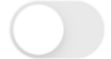

- Tap the profile icon or your profile picture in the bottom right to go to your profile.
- Select the icon with 3 horizontal lines in the top right, then select ‘Settings’.
- Select ‘Accessibility’, then select ‘Captions’.
- switch captions off by moving the toggle left
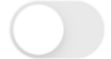

Switch captions on or off on a video post
The instructions below use a ‘Manage captions’ menu option. This option only appears if captions are available for that video post.
Changing the setting using this method has the same effect as using the method above. It applies to all videos.
1. Select the icon with 3 dots 
2. Select ‘manage captions’.
Switch captions off by moving the toggle left 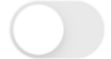
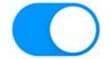
In our tests, captions did not appear reliably after toggling this option on.
On iOS
1. Select the icon with 3 dots 
2. Select ‘manage captions’.
Switch captions off by moving the toggle left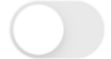
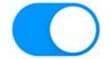
Create captions
When sharing a video
Instagram doesn’t currently have tools to add embedded captions but it can autogenerate closed captions. Before you share a video post on Instagram, captions can be controlled from the ‘New post’ or ‘New reel’ screen.
Note: if a video has embedded captions, the automated captions will overlap with them, making it hard to read either set of captions. We recommend switching automated captions off so you can read the embedded captions.
- Select ‘More options’
- Scroll to ‘Accessibility’. Next to ‘Show captions’, switch captions off by moving the toggle left
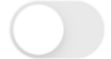

- Select ‘Advanced settings’
- Scroll to ‘Accessibility’. Next to ‘Show captions’, switch captions off by moving the toggle left
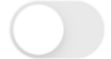

After sharing a video
If captions are available on video posts you share, they’ll automatically appear unless you turn them off.
- Select the icon with 3 dots

- Select ‘Edit’
Select ‘Advanced settings’
Where it says ‘Enable closed captions’, switch captions off by moving the toggle left 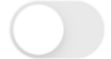
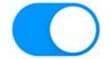
- Select the icon with 3 dots

- Select ‘Edit’.
- Select ‘Advanced settings’. Where it says ‘Show captions’, switch captions off by moving the toggle left
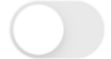

Help with accessibility features
If you need further assistance in making Instagram content more accessible, contact the Instagram accessibility help desk.